Aurora Visio Studio TOP » Program Examples » Nails, Screws and Nuts
Nails, Screws and Nuts
目的
The aim of the program is to distinguish nails from screws and nuts.
Input
The image of the parts.
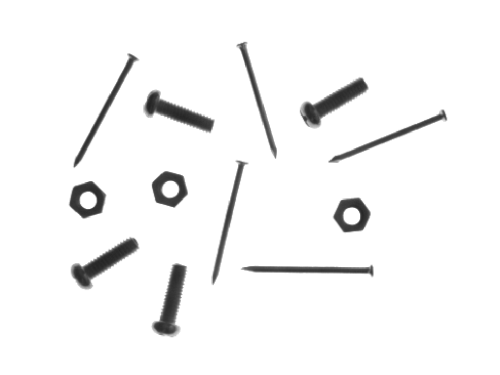
Output
Detected nails and their dimensions.
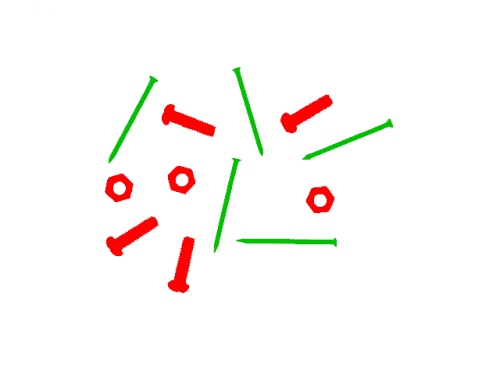
ヒント
In this example the easiest way to achieve the goal is to use Blob Analysis technique.
接続のラベル付けについては こちらを参照ください。
Solution (AVS)
-
In Workspace Explorer open workspace Examples and in Film strip window select NailsScrewsAndNuts dataset. Drag the Image channel to the ACQUIRE section.
-
Add the ExtractBlobs_Intensity filter to extract each object from the background. Connect the ReadFilmstrip output to inImage of the current one.
-
Set inThresholdParams.Threshold to 200 to separate the darker parts from the brighter background.
-
Set the inSplittingParams.MinArea parameter to 10 to find only these parts of required area and to make sure any noise is removed.
-
Add the ClassifyRegions filter. Connect the outBlobs from the previous filter to the inRegions of the current one.
-
Set the inFeature to Elongation since it is one of the most distinctive features of nails. Please note that screws are not as long as nails, so set inMinimum to 10 to reject regions corresponding to screws.
-
If you display the outBlobs output on the preview window and the outValues on another one, please note that you can click on the button marked below to toggle displaying indexes next to the image arrayed elements and relate parts' indexes with their corresponding values of elongation:
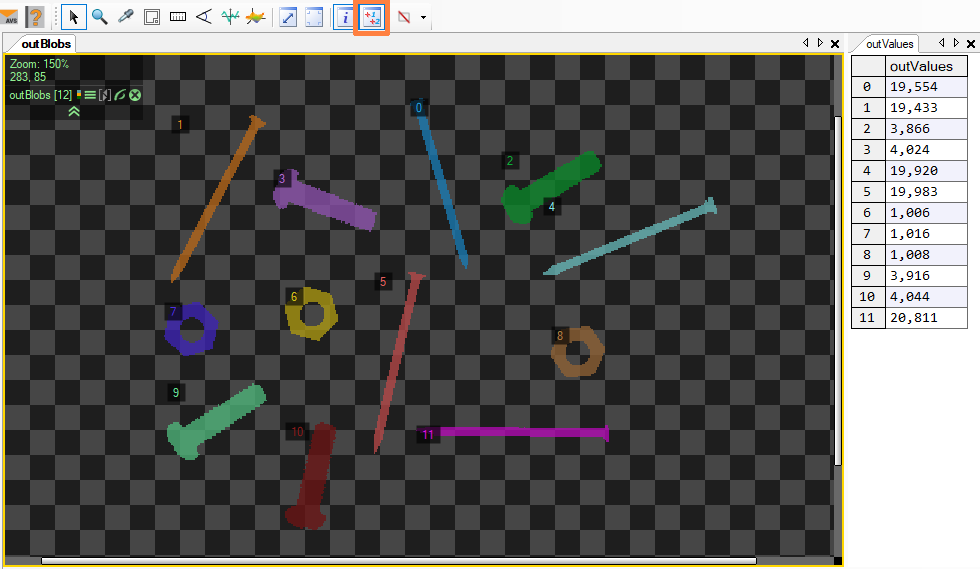
マクロフィルタ メイン
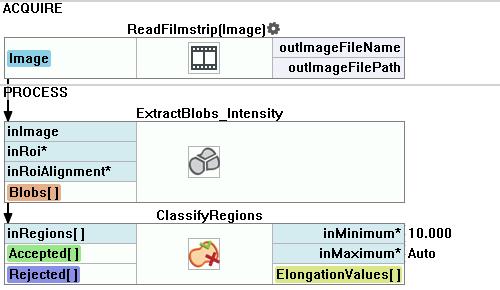
使用したフィルタ
| アイコン | 名前 | 説明 |
|---|---|---|
| ExtractBlobs_Intensity | 単一の値を使用して閾値処理を行い、画像をブロブにセグメント化します。 | |
| ClassifyRegions | このフィルターは、領域の配列があり、その中からさらに処理する領域を選択したい場合に使用します。 |
その他の資料
- ブロブ解析 - ブロブ分析手法について詳しく説明します。

