Aurora Visio Studio TOP » Program Examples » User Filter Example - Database
User Filter Example - Database
イントロダクション
This project shows an example of using User Filters to provide access to a Microsoft Access MDB database file.
In this example three user filters are created:
- DB_Write - which writes data to a database,
- DB_Read - which allows to retrieve data from a database,
- DB_Query - which performs custom SQL queries to database.
ヒント
-
Running this example with x64-bit Studio requires installing Microsoft Access Database Engine 2010 Redistributable x64
Note If Office 365 is already installed, side-by-side detection will prevent the installation from proceeding. To install the package, perform a quiet installation by running a command such as the following:
<File location>:\<File name> /quiet For example: C:\AccessDatabaseEngine.exe /quiet -
To verify which ODCB driver is installed you can use "ODBC Data Sources" (odbcad32.exe) application. Please notice that this application can be executed in 32 and 64 bit mode.
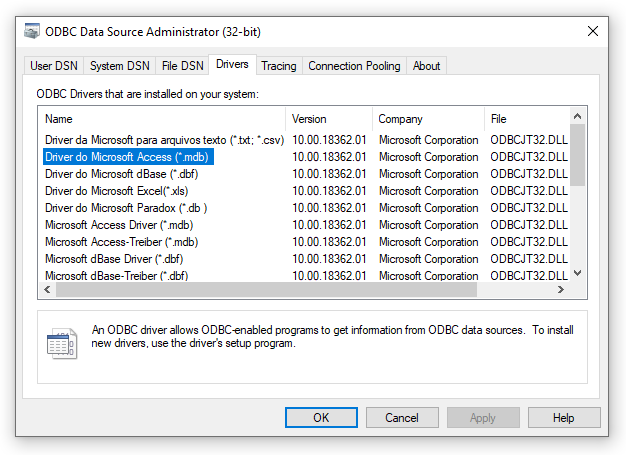
-
To build example user filter Microsoft Visual Studio is required.
-
Some problems may occur when Microsoft Access Database Engine 2016 Redistributable is installed. It can be fixed by downgrading in
See Also
使用したフィルタ
| アイコン | 名前 | 説明 |
|---|---|---|
| ExtractBlobs_Intensity | Segments an image into blobs by thresholding using a single value. | |
| Exit | If the specified condition is true, exits the macrofilter loop. | |
| ParseInteger | Returns the integer number represented by a string. | |
| GetMaximumRegion | Use this filter when you have an array of regions and you want to select one of them that best matches some criterion. | |
| EnumerateImages | ディスクに保存された画像を使用して画像取得をエミュレートします。 |

