Aurora Visio Studio TOP » Program Examples » Globe Flattening
Globe Flattening
目的
The aim of the program is to extract a spherical surface and transform it into a flat rectangle.
Input
The image of a globe.

Output
A flattened image of the globe.
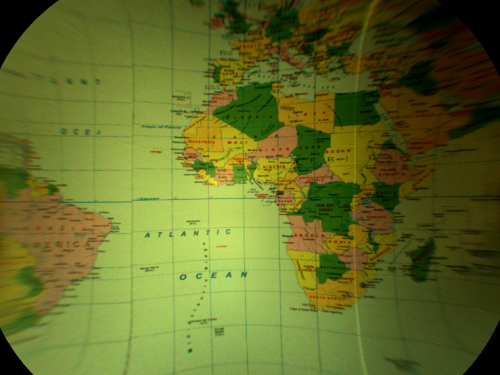
ヒント
An image presenting a globe can be flattened in several ways, but the easiest one is to think of the globe as a sphere and consider one of the Image Spatial Transforms Maps filters to create a proper map and then display it as an image.
接続のラベル付けについては こちらを参照ください。
Solution (AVS)
- In Workspace Explorer open workspace Examples and in Film strip window select Globe dataset. Drag the Image channel to the ACQUIRE section.
- Add the CreateSphereMap filter.
- Connect the outImage from previous filter with the inImageFormat of the current one.
- Click on the inSphereRectangle filter and then specify the area to be flattened by clicking inSphereRectangle in Properties window:
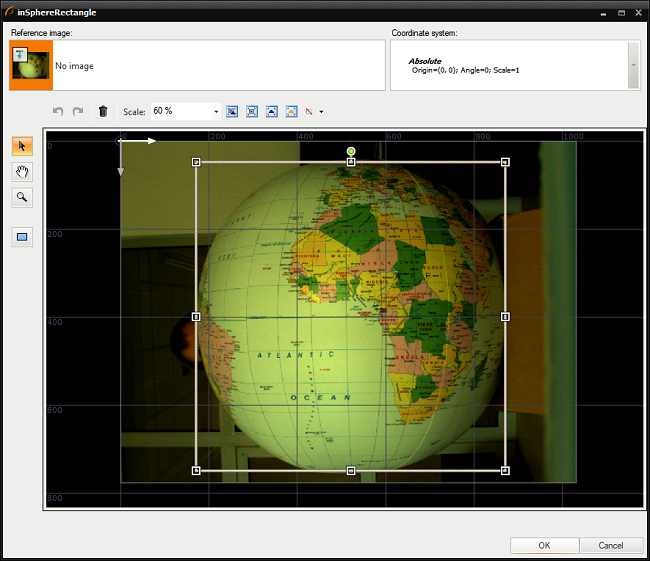
- Set the inSphereRadiusCorrection to 60. It determines how many pixels the sphere radius is larger than the visible circle radius.
- Set the inMargin to 260 to display only remapped area without unnecessary margin. Margin is the width of the sphere extreme points zone excluded from spatial map.
- Add the RemapImage filter.
- Connect the outImage from the ReadFilmstrip filter with the inImage of the current one.
- Connect the outSpatialMap from the previous filter with the inSpatialMap of the current one.
マクロフィルタ メイン
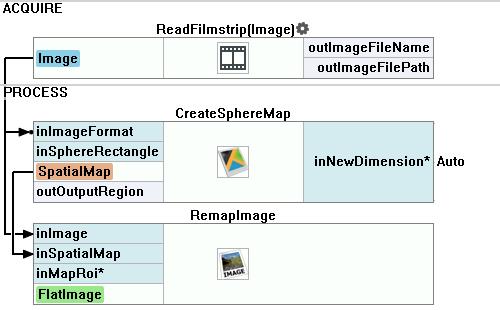
使用したフィルタ
| アイコン | 名前 | 説明 |
|---|---|---|
| RemapImage | 高速(事前計算済み)の画像変換フィルター。特に視点の補正や物体の幾何学的補正(例: 円筒状のボトルのラベル位置認識)に適しています。 | |
| CreateSphereMap | Inspection of the surface of balls and other spherical objects. The result is used by RemapImage. |
その他の資料
- 画像処理 - 画像処理に関する包括的な紹介。

