Aurora Visio Studio TOP » Program Examples » Hand-Eye Calibration - Editor
Hand-Eye Calibration - Editor
目的
The goal is to perform a Hand-Eye Calibration using dedicated editor built into the RectifyImage filter.
Input
An image of the circle calibration grid.
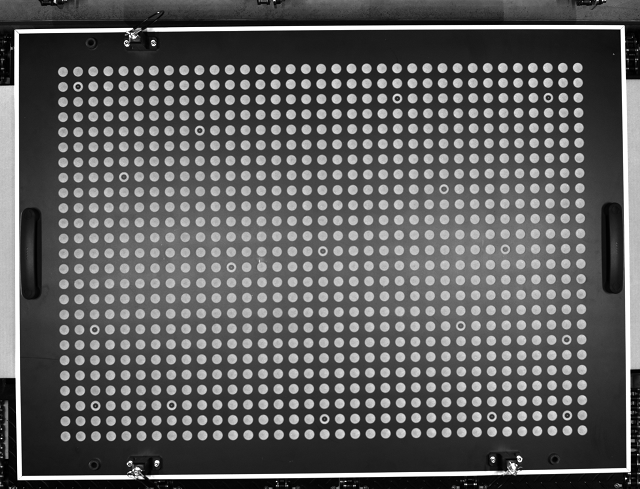
Image with objects.
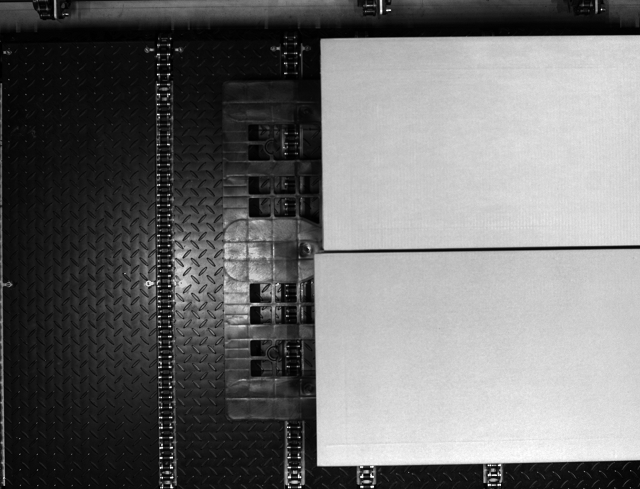
Output
Rectified image with world coordinates point.
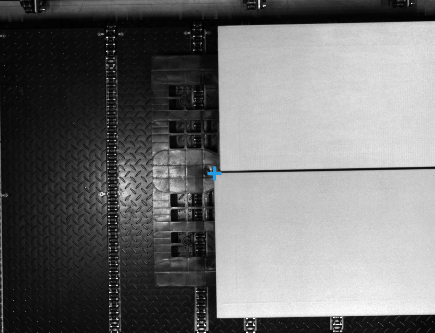
ヒント
Go through all 3 steps in the calibration editor built into the RectifyImage filter.
Solution (AVS)
-
Go to the ACQUIRE section. Add the LoadImage filter and specify the images directory in the inFile.
-
Add the RectifyImage filter and connect the outImage output of the LoadImage filter with the inImage input of the RectifyImage filter.
-
Prepare the inRectificationMap. Dedicated editor can be found in the Properties Window after clicking the three-dot button.
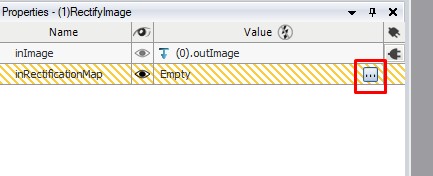
-
In the first step of calibration remove lens distortion:
- Load an image with the calibration grid.
- Use the ruler above the preview to measure the circle radius and enter it in the parameters section.
- Use Locate button to find calibration circles.
- Calibration will be most precise within the green area. In order to achieve best performance on entire picture the calibration grid should cover it completely. You can use a number of pictures to achieve this. Just load them into the editor on the right.
- Use Compute Calibration Model to calculate Camera calibration model and activate the next step.
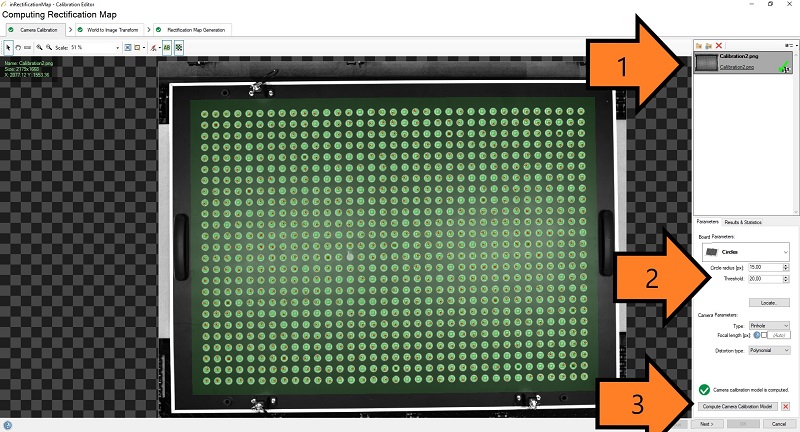
-
In the second step of the calibration, we will determine the transformation between Real-world points and image points:
- Load an image with the calibration grid.
- Choose Calibration grid >> Labeled grid.
- Use Locate button to find calibration circles.
- Select black cursor icon.
- Click on point "A" marked with an arrow (5).
- In the table with points insert World X [mm]: 133,64 and World Y [mm]: 493,8.
- Click on point "B".
- In the table with points insert World X [mm]: 1064,83 and World Y [mm]: 477,07.
- Click on point "C".
- In the table with points insert World X [mm]: 172,41 and World Y [mm]: -136,56.
- Click on point "D".
- In the table with points insert World X [mm]: 890,79 and World Y [mm]: 24,28.
- Click the Compute World Transform button.
- Click the Next > button.
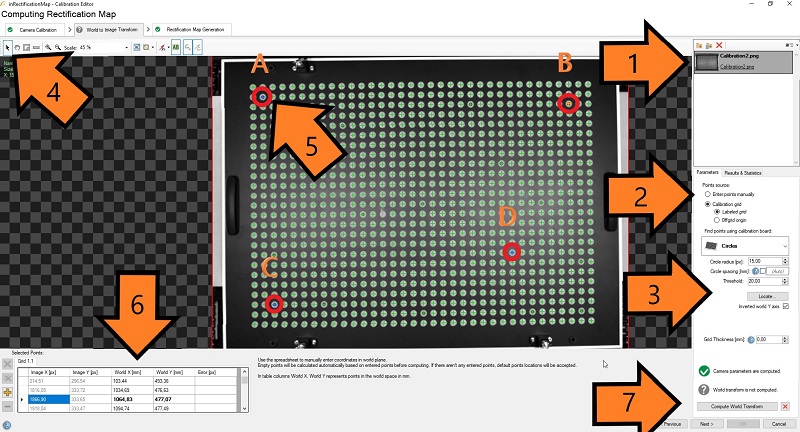
-
Last step of the calibration is used to set parameters of the image after rectification:
- Load an image with the calibration grid.
- Click the Generate Rectification Map button.
- Click the OK button.
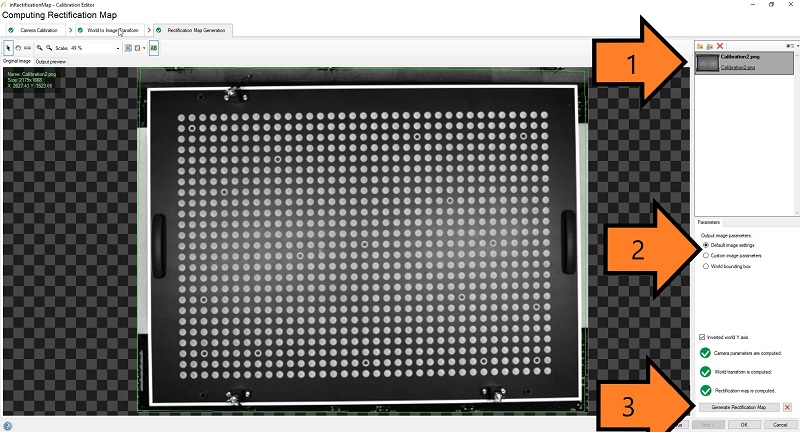
-
Go back to Main. Image rectification is ready to use. To utilize created transformation, in the PROCESS section add the ImagePointsToWorldPlane filter to main program and select Point variant. Connect the outRectifiedTransform output of the RectifyImage filter with the inTransform input of the ImagePointsToWorldPlane filter.
-
Use filters' properties and previews to check if the results are correct. Set the inImagePoint as shown in the image below. Make sure to use rectified image (arrow "1"). Set ImagePoint in one of the box's corner (arrow "2") and click OK.
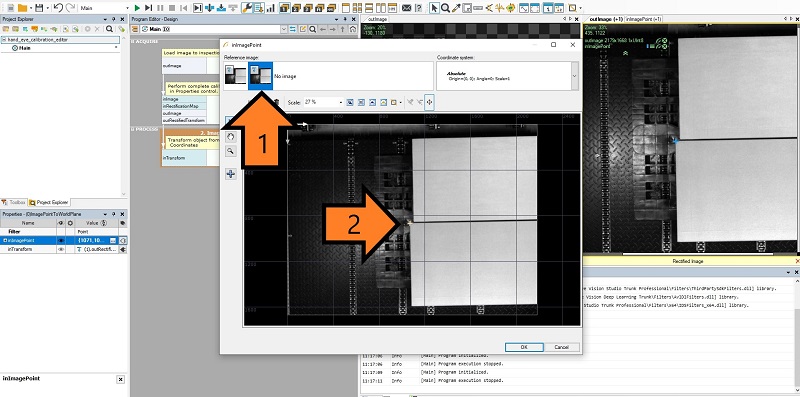
マクロフィルタ メイン
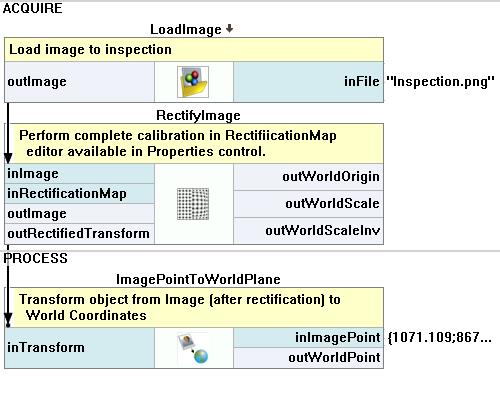
使用したフィルタ
| アイコン | 名前 | 説明 |
|---|---|---|
| LoadImage | ファイルから単一の画像を読み込みます。 | |
| ImagePointToWorldPlane | Finds the world coordinates of image Point. | |
| RectifyImage | 歪んだ画像に空間マップを適用し、それを世界座標で定義された整列画像に変換します。 |
その他の資料
- Camera Calibration and World Coordinates - カメラキャリブレーションと世界座標に関する詳細な情報。

